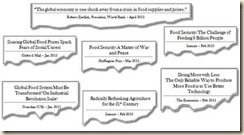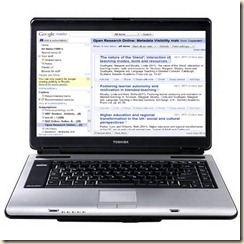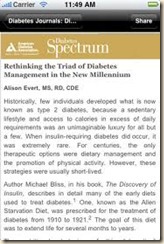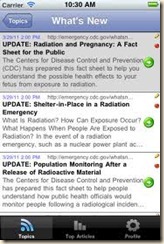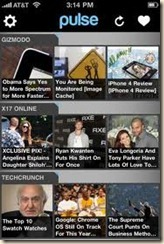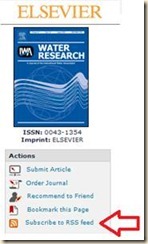![]() RSS feeds are: Short News messages
RSS feeds are: Short News messages
(with links to the complete articles)
From Sources/Subjects selected by you
|
That can be read Offline  or Online
or Online 
--> On a PC or Laptop while:
-->On a Tablet / iPhone / Android / PocketPC while:
o  Waiting (Hospital / Meetings / Hotel)
Waiting (Hospital / Meetings / Hotel)
o Travelling (Traffic jam / Public transport)
Examples of RSS readers on Mobile Devices
How to start:
On your PC or Laptop, go to http://reader.google.com and create a login (if you do not already have a Google account) and start collecting and reading your RSS-feeds here.
On iPhone or Android phone, download and install Pulse RSS reader http://technology-headlines.com/2010/11/16/1832/ . With Pulse RSS reader you can choose from the RSS feeds you have collected in http://reader.google.com .
Finding RSS Feeds
Look for an orange button such as![]() ,
,![]() or
or ![]()
2. Search Google -Fe. "hydrology RSS"
3. Search within Google Reader for feeds other users are reading.
Why should you use RSS?
(from http://libguides.mit.edu/rss )
RSS feeds and email alerts can help you find out about new literature in your field, such as:
- table of contents from new issues of your favorite journal
- new articles on your specific research topic
- new books in your field in the MIT Libraries
- new patents in specific technology areas of interest to you
- news in science, technology, business, health, etc. from Google, New York Times, BBC, etc.
Links about RSS:
http://ucblibraries.colorado.edu/how/rss.htm
http://libguides.mit.edu/content.php?pid=30947&sid=229231
http://www.ewh.ieee.org/soc/es/whatisrss.html
Links to RSS feeds:
http://ec.europa.eu/research/index.cfm?pg=rss
http://www.elsevier.nl/web/Service/RSS.htm
http://www.water.org.uk/home/rss
Links to RSS feeds collected by IEE http://www.ewh.ieee.org/soc/es/whatisrss.html
- GooRSS — Google + RSS by Google.Com
- Google's RSS feeds — search general categories
- RSS Watcher — searches RSS Feeds for your keywords
- RSS Feed Finder — keyword search
- New Scientist RSS Feeds — latest developments in science and technology
- Nooked Search — keyword search and category listings
- Moreover Technologies — search by categories
- NewsIsFree — huge library, search by category
- Yahoo's RSS feeds — search by category
- ProQuest — Scroll down to find the list of RSS feeds. This is a good site for administrators.
Here are a few ENGINEERING-related RSS news feeds:
- Engineer Village 2 — Provides weekly RSS feeds of search queries. This site seems to require a fee after a free-trial period.
- New York Times — Science and Technology feeds are very general in nature.
- Physics Today — click the
 icon on the page
icon on the page - Science Magazine — select a category then click on the
![clip_image022[1] clip_image022[1]](http://lh4.ggpht.com/-EnX9BagRyTk/ThcPivWSgQI/AAAAAAAAAF0/iWDyZsIZB9o/clip_image022%25255B1%25255D_thumb.gif?imgmax=800) icon of your choice
icon of your choice - U.S. Government RSS Library — do not click on the XML icon, drill down until you have a *.rss or *.xml web page
- Institute of Physics News — general Physics info and news